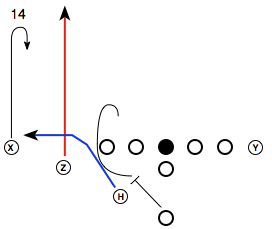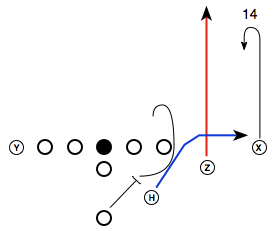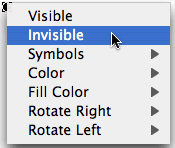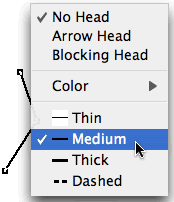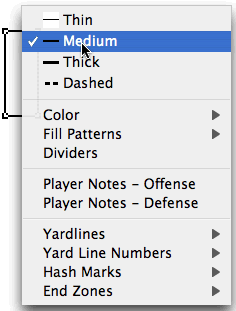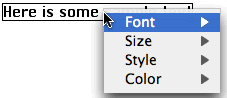Drawing your first play using a computer will not be all that fast. You save time by reusing your work. PlayMaker Pro provides several ways to do this.
Revise existing drawings and then print them out.
If you're working by hand and a drawing needs revision, you throw it away and start over. With PlayMaker Pro, you can edit an existing drawing, delete some elements, and then add new ones and print the result. That's much faster than starting from scratch.
Duplicate a drawing to create a new one.
Many of your plays are similar. With PlayMaker Pro you can duplicate a play, position it on the page, and change the elements that make it unique.
Create Mirror Image Plays
Plays can be reversed about the center or flipped about the line of scrimmage. To create the left hand version of a right handed play, just duplicate and reverse the duplicated play.
Build templates of often used play elements in PlayMaker's Library
Copy a whole page to the Library to create a page layout template.
Copy players to the Library to build formation templates. PlayMaker Pro remembers the position of those players with respect to the center. You can apply a formation to another play to quickly reposition players. Works for offense and defense. Use your own terminology to name your formation templates.
Create Categories to organize your templates so you can find them quickly.
Quickly build new playbook pages and handouts from your templates.
Duplicate and Enlarge Plays to make drill cards
Create a new landscape document for drill cards. Copy a play from your playbook, and paste it into the drill card document. Then have PlayMaker Pro "Enlarge" the play to drill card size instead of redrawing a large play from scratch.
Change Drawing Element Attributes with Popup Menus
Just right click on the element (players, lines, boxes or text) that you want to change.